Submit Annual Audited Financial Statements
You are required to upload Annual Audited Financial Statements through the Supplier Contract Management Portal. You have two options for doing so.
Option one: Submitting a combined Annual Audited Financial Statement and Annual Acquittal Statement is to submit a combined Annual Audited Financial Statement and Annual Acquittal Statement against each Service Outlet. These are approved by the director of your organisation. Departmental staff access and view the combined Annual Audited Financial Statement and Annual Acquittal Statement and then reject or approve the submission. Rejected submissions are returned to your organisation for review and re-submission. When the the combined Annual Audited Financial Statement and Annual Acquittal Statement is approved by the Department, the status of submissions change to Accepted by Department in the Supplier Contract Management Portal.
Option two: Submitting a separate annual audited financial statement and annual acquittal statement is to submit your Annual Acquittal Statement against each Service Outlet and one Annual Audited Financial Statement for the organisation. The Annual Acquittal Statements are approved by the director of your organisation while there is no system approval for the Annual Audited Financial Statement. Departmental staff access and view the Annual Acquittal Statement and then confirm the submission of the Annual Audited Financial Statement.
Watch the video or follow the steps below.
Option one: Submitting a combined Annual Audited Financial Statement and Annual Acquittal Statement
To submit a combined Annual Audited Financial Statement and Annual Acquittal Statement:
-
Access the P2i login service.
-
Click Agree and continue.
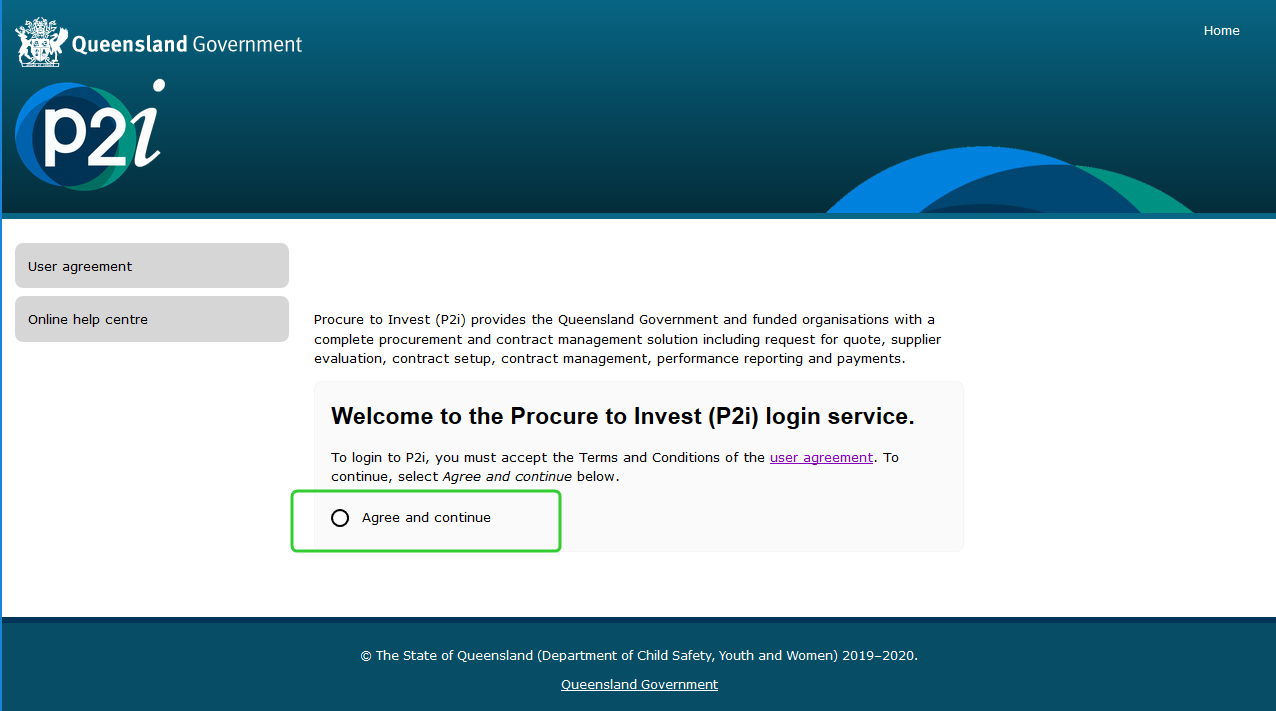
-
Click the Funded Organisations link.
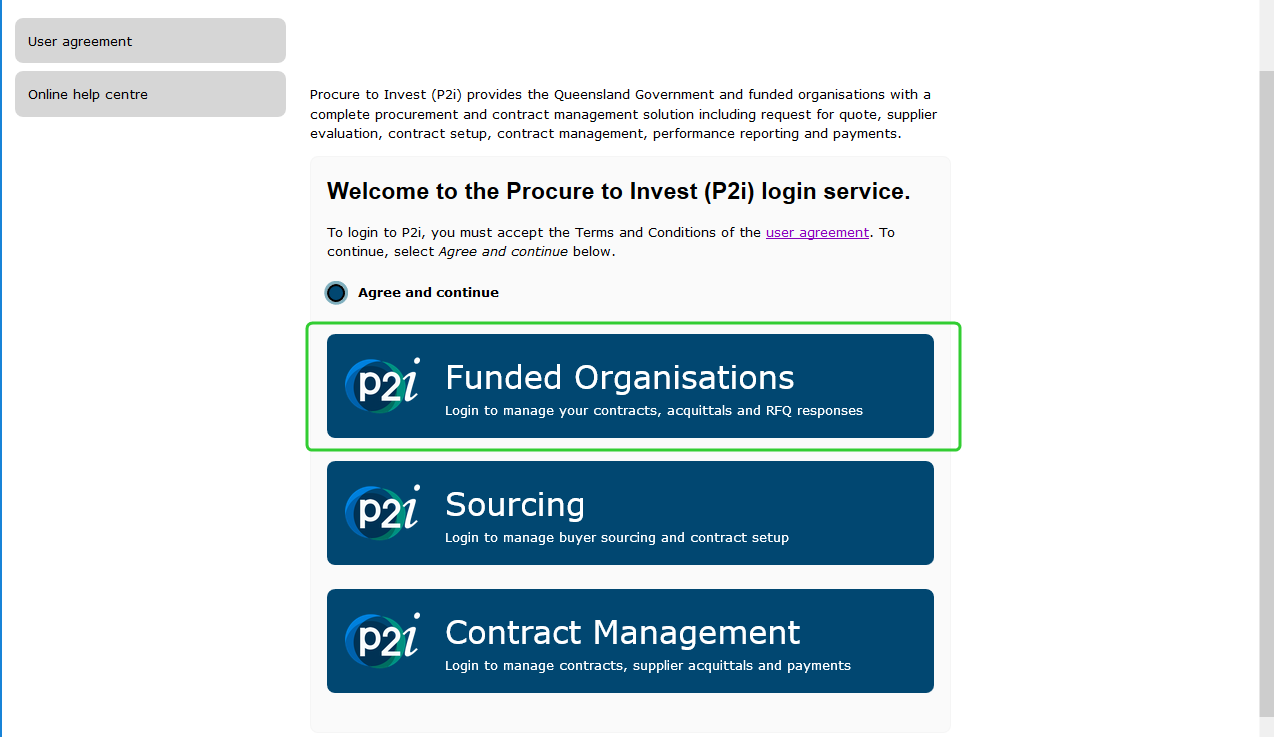
-
Enter your Username and Password in the Supplier Login area.
-
Click Login.
Tip: If you have forgotten your Username or Password click Forgotten you password?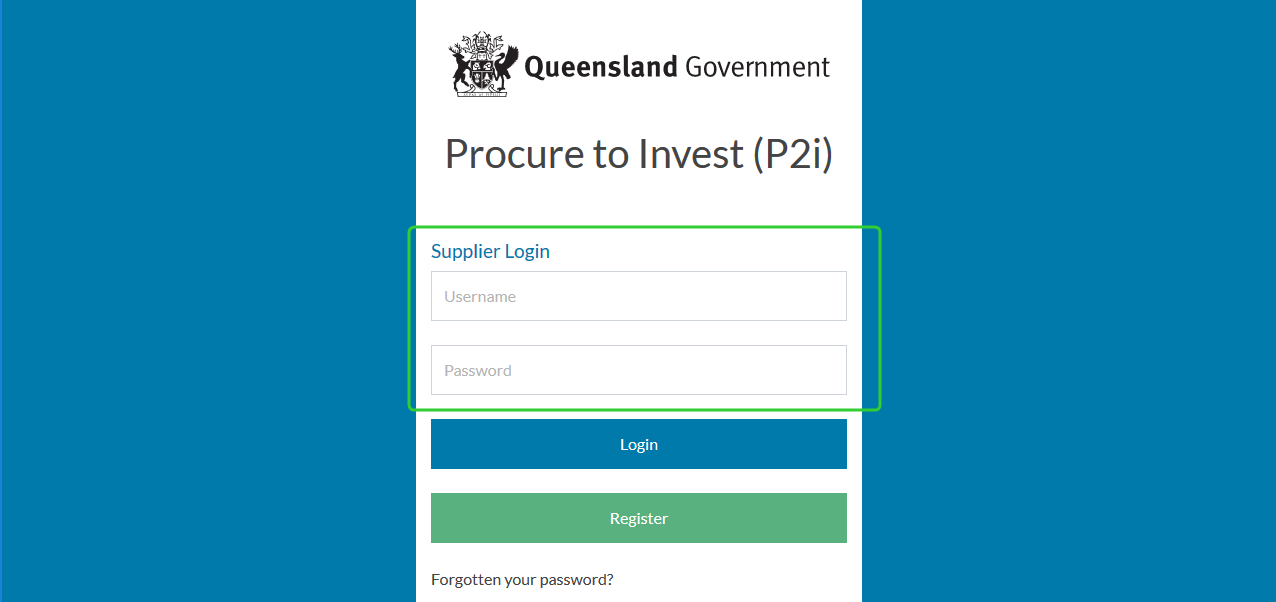
-
Access the Acquittals Dashboard.
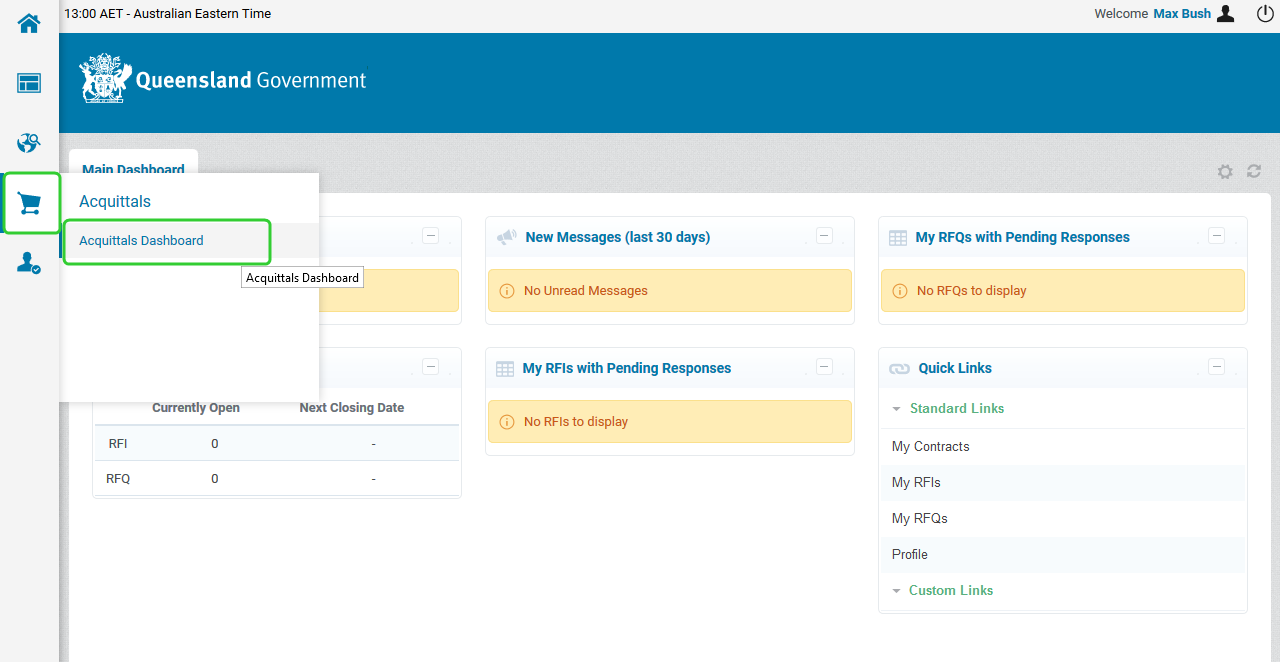
-
Click the Annual Financial Statement tile on the Portal home page.
 Note: Annual Finance Statements for each Service Outlet appear in the Pending list with the Due Date and Status.
Note: Annual Finance Statements for each Service Outlet appear in the Pending list with the Due Date and Status. -
Click the Form Id number (i.e. FS0000XXX) against the appropriate line item for the Annual Audited Financial Statement to be uploaded to.

-
Click View Previous Forms to see previous Annual Audited Financial Statements submitted for this service outlet.
-
Enter any comments for the submission in the Comments section.
Note: Comments will be visible to the Department. -
Click Upload.

-
Click Browse.

-
Locate your Annual Audited Financial Statement document.
Tip: If you have selected the wrong document, click Browse to select a new one. -
Click Upload.

- Valid file types that can be uploaded are PDF, Word Documents (docx/doc), Images (png, jpeg,) Spreadsheets (xls/xlsx/csv) and PowerPoint Presentations (ppt/pptx).
- A filesize limit of 10MB exists.
-
Click Submit when you are ready to submit the AFS.
-
Select your Organisation Director. Add any comments you wish to make (optional).
Note: These comments are only visible you the approver. -
Click Send for Approval.
 Note: Your submission has been completed and sent for approval. A notification has been sent to the Organisation Director to inform that the report is ready for approval.
Note: Your submission has been completed and sent for approval. A notification has been sent to the Organisation Director to inform that the report is ready for approval. -
Click Go to Completed.

Note:
The status of the line item will appear as Pending Director Approval.

Option two: Submitting a separate annual audited financial statement and annual acquittal statement
This option allows you to submit an Annual Audited Financial Statement at the organisation level and Annual Acquittal Statements at the service outlet level.
To submit a separate Annual Audited Financial Statement and Annual Acquittal Statement:
-
Access the P2i login service.
-
Click Agree and continue.
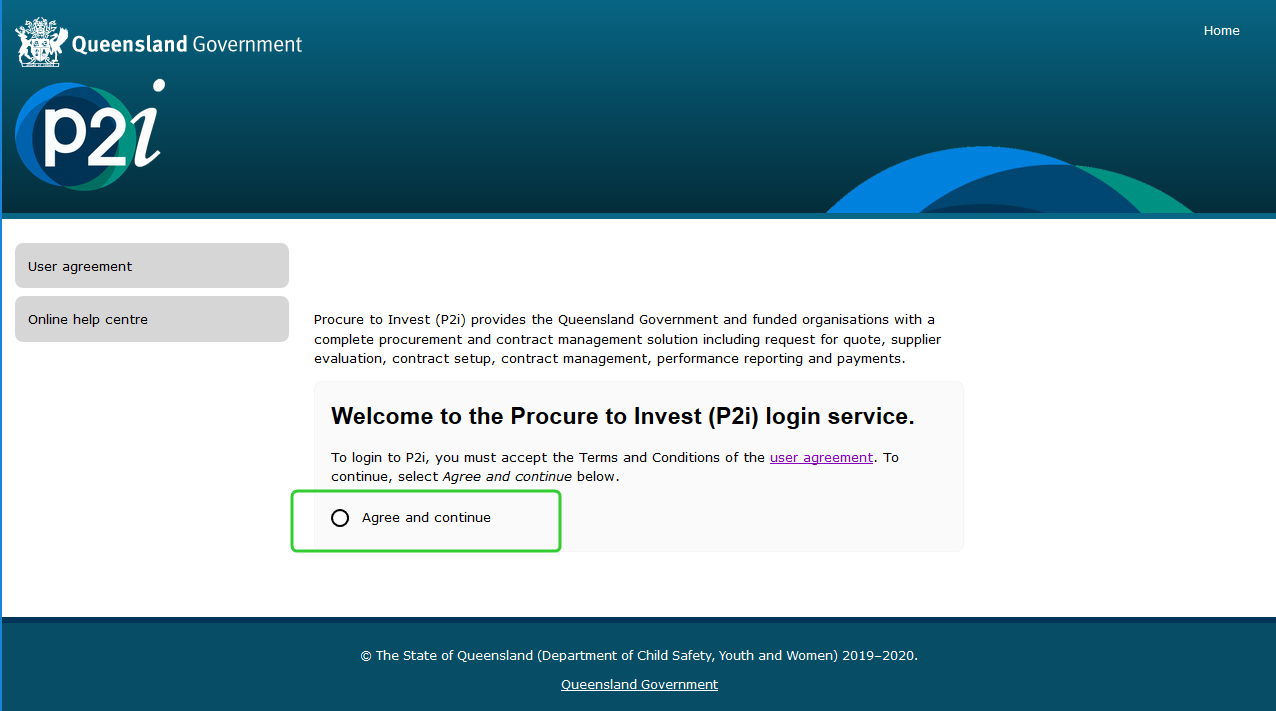
-
Click the Funded Organisations link.
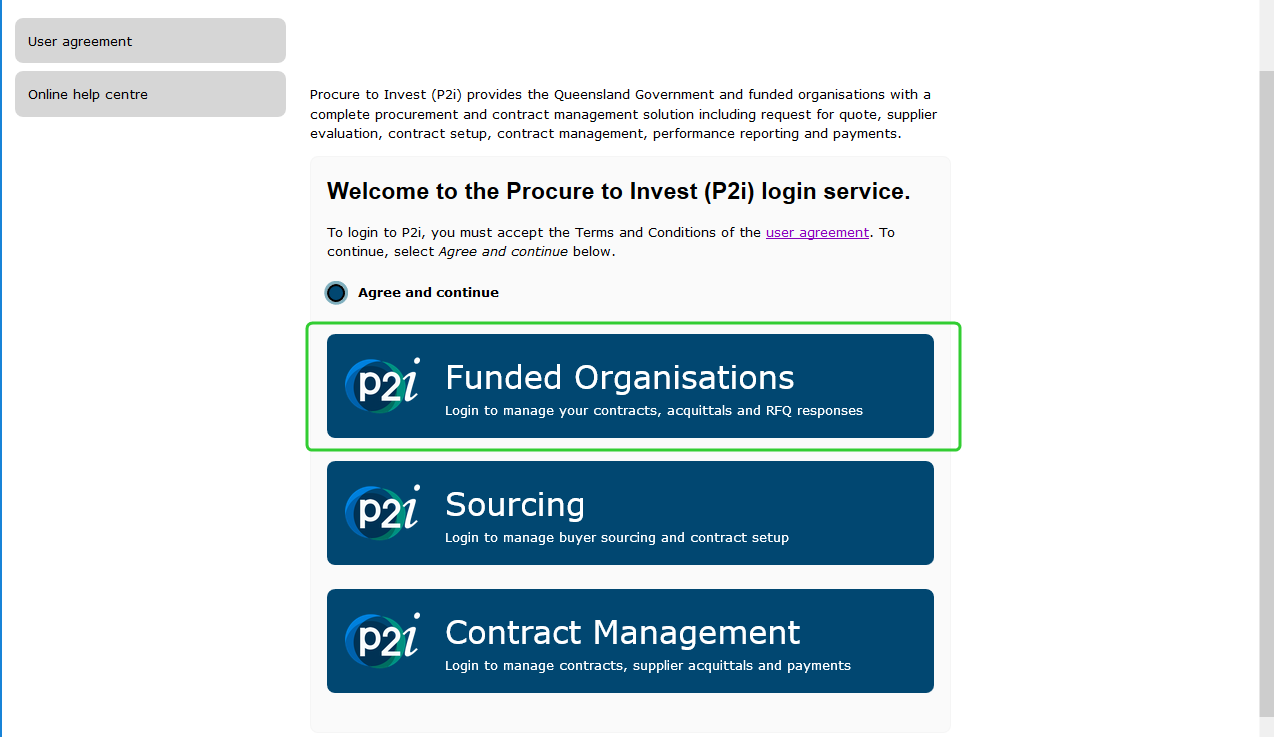
-
Enter your Username and Password in the Supplier Login area.
-
Click Login.
Tip: If you have forgotten your Username or Password click Forgotten you password?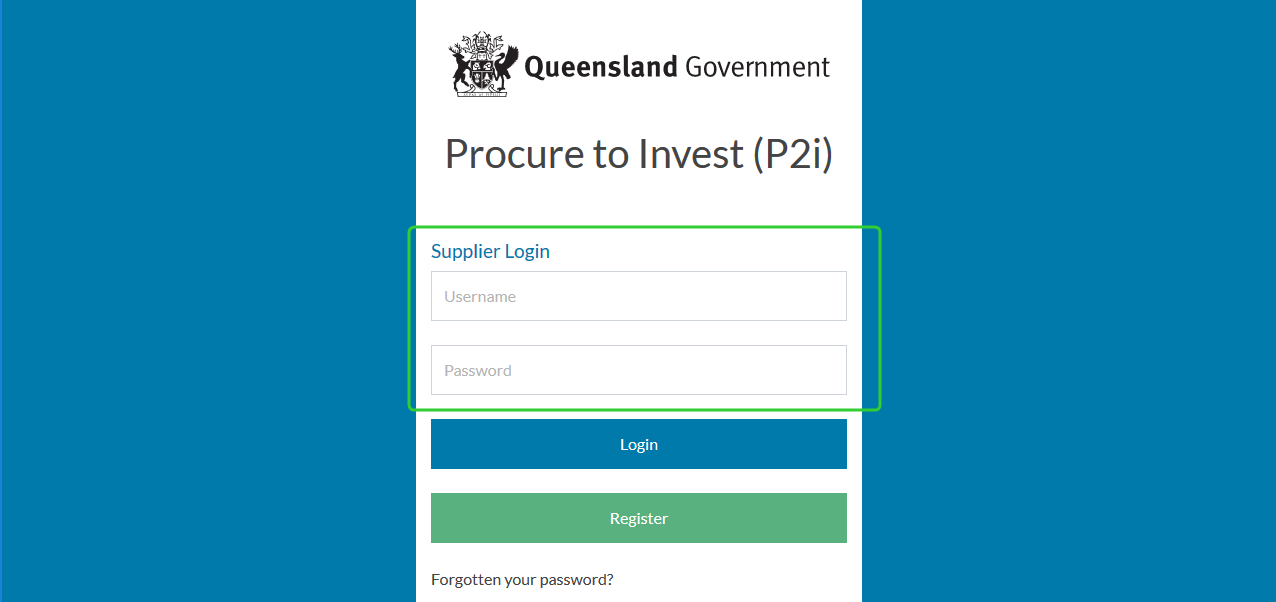
-
Click the Manage Profile icon and then select Profile and then Extended Profile.

-
Click the Annual Financial Statements (AFS) link.

-
Click Edit.

-
Click Click to attach file next to the financial period you want to report on.

-
Drag and drop your Annual Audited Financial Statement into the Drag and Drop area or click Select a File to Upload.

-
Enter an Attachment Description and click Confirm.
Tip: Click Replace Attachment to change the attached document. Click Remove Attachment to remove the attached document.
-
Click Save and Continue.
Tip: Click the icon to change the attached document. Click the
icon to change the attached document. Click the  to remove the attached document. Update the attachment description if required.
to remove the attached document. Update the attachment description if required.
-
Access the Acquittals Dashboard.
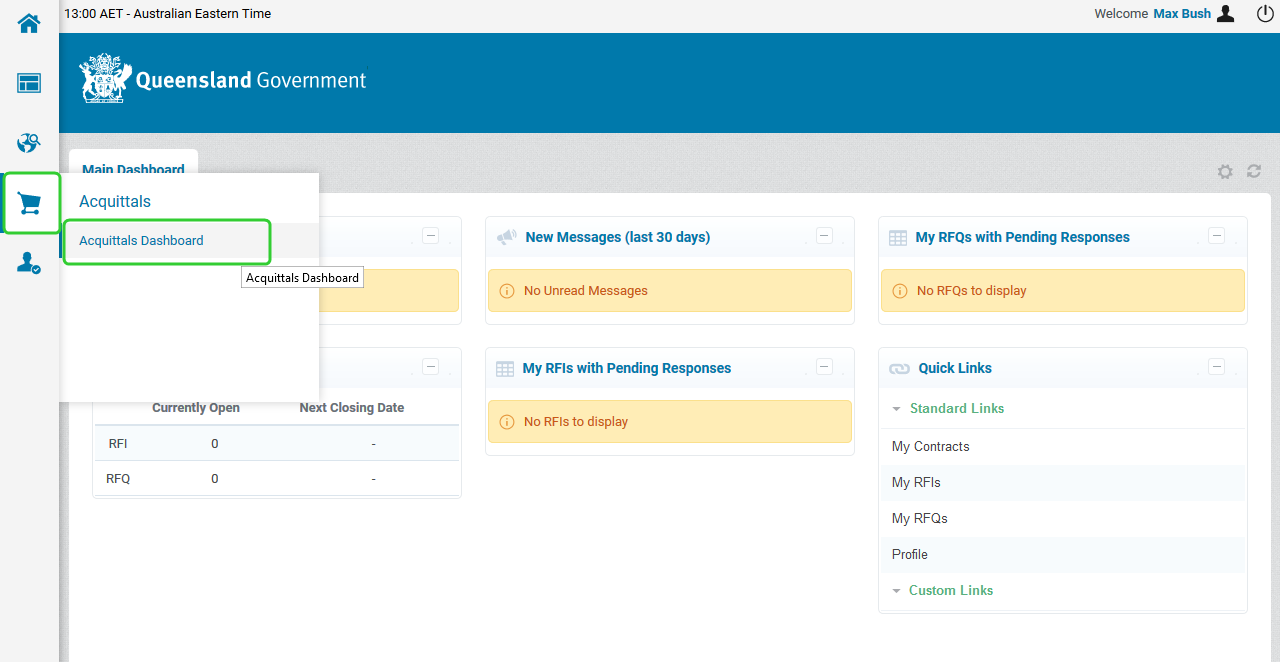
-
Click the Annual Financial Statement tile on the Portal home page.
Note: You are going to submit the Annual Acquittal Statement in place of the Annual Audited Financial Statement Note: Annual Financial Statements for each Service Outlet appear in the Pending list with the Due Date and Status.
Note: Annual Financial Statements for each Service Outlet appear in the Pending list with the Due Date and Status. -
Click the Form Id number (i.e. FS0000XXX) against the appropriate line item for the Annual Acquittal Statement to be uploaded to.

-
Click View Previous Forms to see previous Annual Acquittal Statements submitted for this service outlet.
-
Enter any comments for the submission in the Comments section.
Note: Comments will be visible to the Department. -
Click Upload.

-
Click Browse.

-
Locate your Annual Acquittal Statement document.
Tip: If you have selected the wrong document, click Browse to select a new one. -
Click Upload.

- Valid file types that can be uploaded are PDF, Word Documents (docx/doc), Images (png, jpeg,) Spreadsheets (xls/xlsx/csv) and PowerPoint Presentations (ppt/pptx).
- A filesize limit of 10MB exists.
-
Click Submit when you are ready to submit the Annual Acquittal Statement.
-
Select your Organisation Director. Add any comments you wish to make (optional).
Note: These comments are only visible you the approver. -
Click Send for Approval.
Note: Your submission has been completed and sent for approval. A notification has been sent to the Organisation Director to inform that the report is ready for approval. -
Click Go to Completed.

Note: